 Back to all blogs
Back to all blogs
By Maksym Kovalenko
August 13, 2024
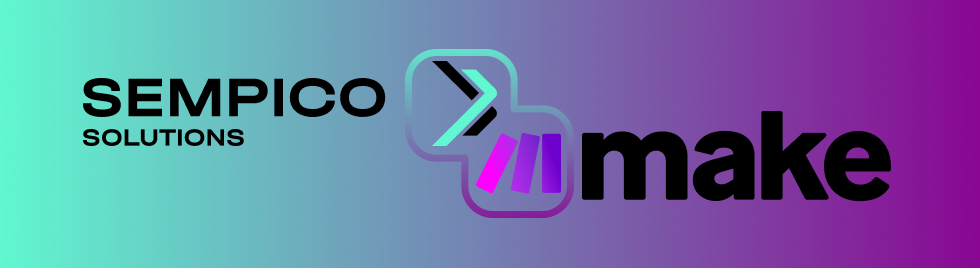
Make.com, formerly known as Integromat, is a powerful automation platform designed to streamline workflows by connecting various applications and services. It allows users to create complex integrations and automate repetitive tasks without the need for coding.
Using the Sempico Solutions SMS for Make application you also have the opportunity to automate sending various notifications to your customers via SMS. Below is an example of setting up SMS sending on the Make platform.
Create a New Scenario: Begin by creating a new Scenario on the Make platform, which will be configured to send SMS messages.
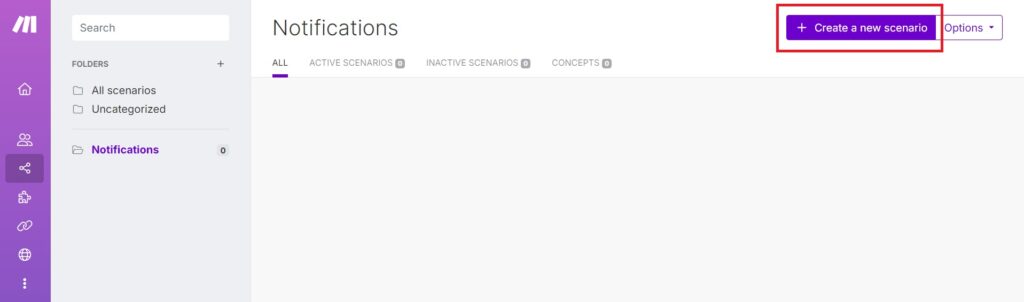
Set Up the Trigger: Configure a trigger that will initiate the SMS sending process when activated. In this example, the “Watch New Rows” trigger from Google Sheets will be used.
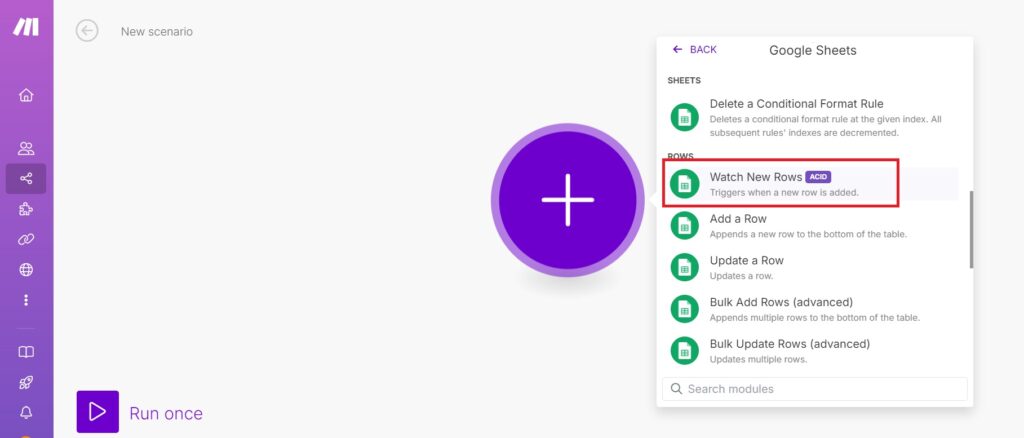
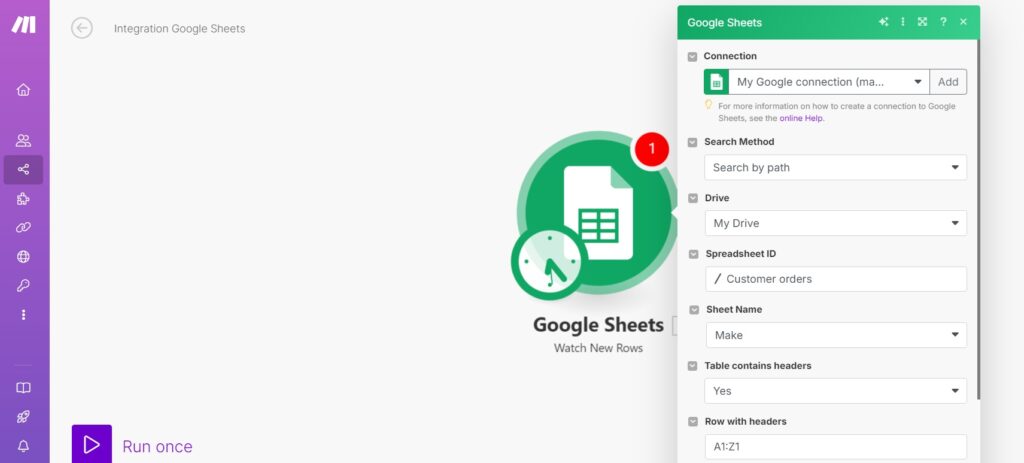
Add the SMS Action: Next, add the Sempico Solutions SMS application to the scenario and select the “Send an SMS message” action.
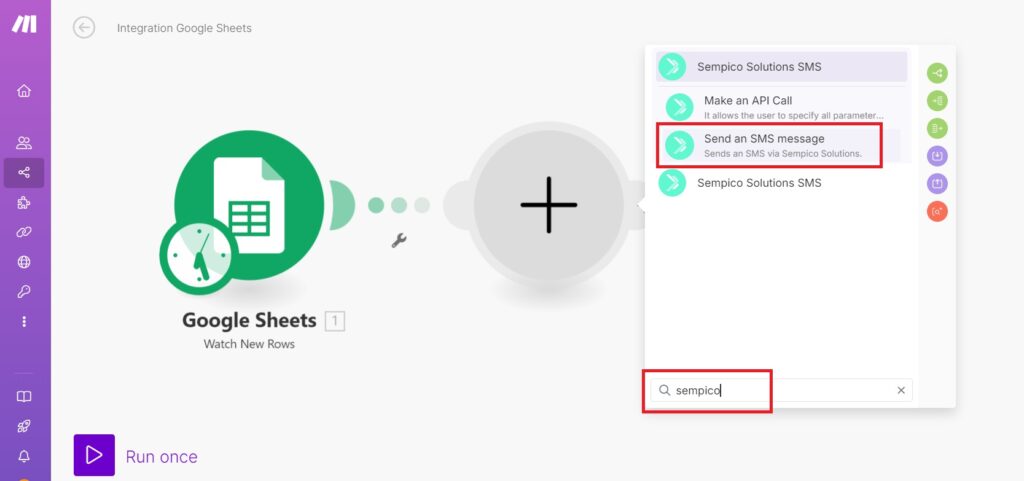
Connect Your Sempico Account: To link your Sempico platform account with Make, click the “Create a Connection” button. A form will appear where you need to enter your Username and API Token.
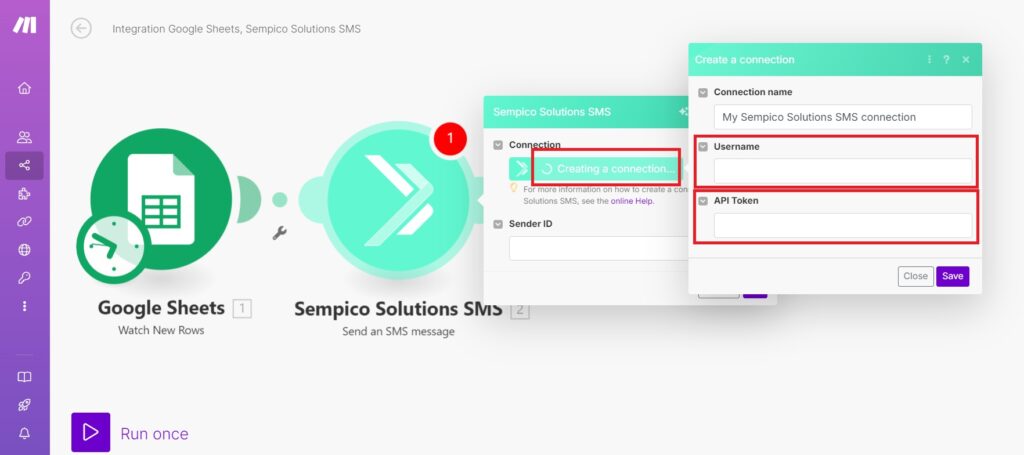
Obtain Authorization Credentials: To obtain the necessary credentials, log into your Sempico account, navigate to Settings > Market Place > Applications, and install the Make application.
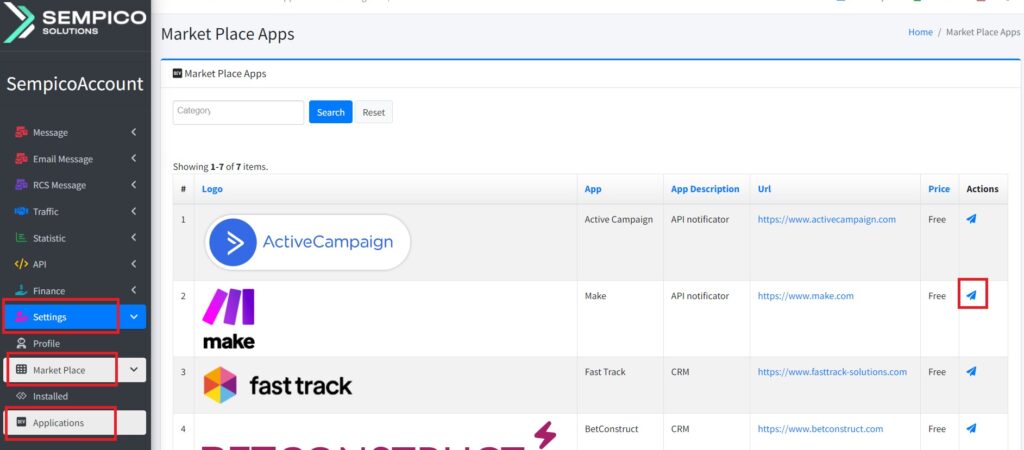
Generate and Save the Token: Click on the “Generate Token” button, enter the desired username for the integration (this can be the same as your account username), and save the settings.
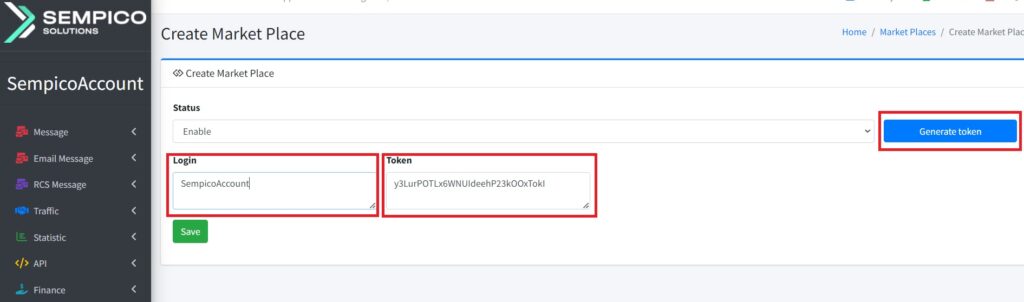
Complete the Authorization on Make: Use the credentials you received to fill out the authorization form on the Make platform, then save the settings.
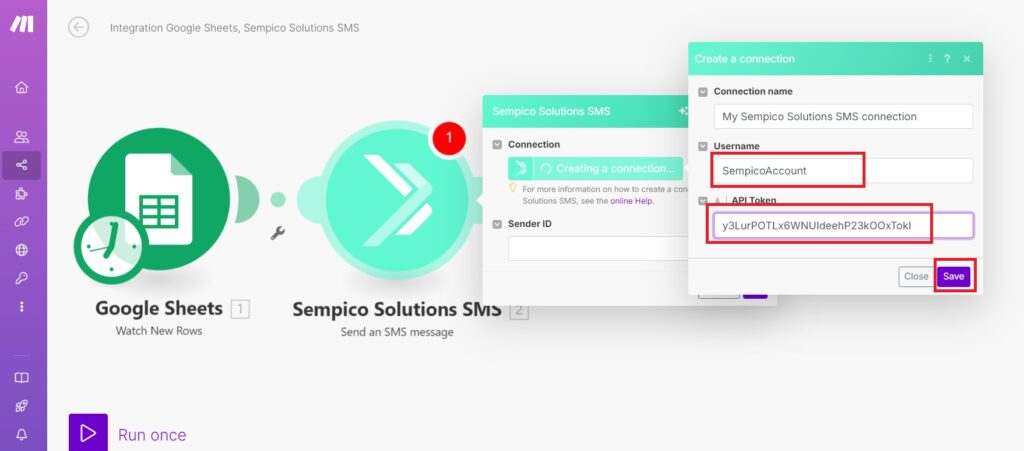
Configure the SMS: Set up the SMS parameters that will be sent when the trigger is activated, including the recipient’s phone number, the Sender ID, and the SMS text. You may use variables to fill in these fields.
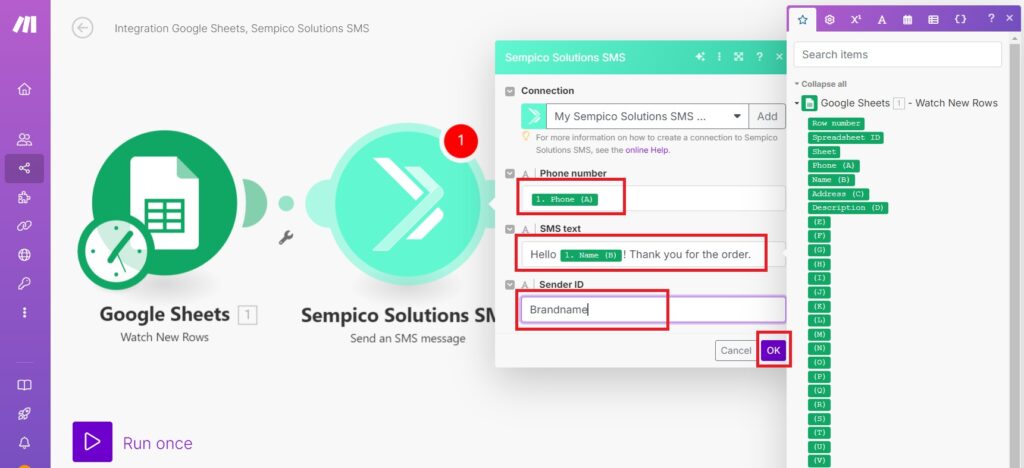
Test the Scenario: By clicking the “Run Once” button, you can test the scenario to ensure it operates correctly.
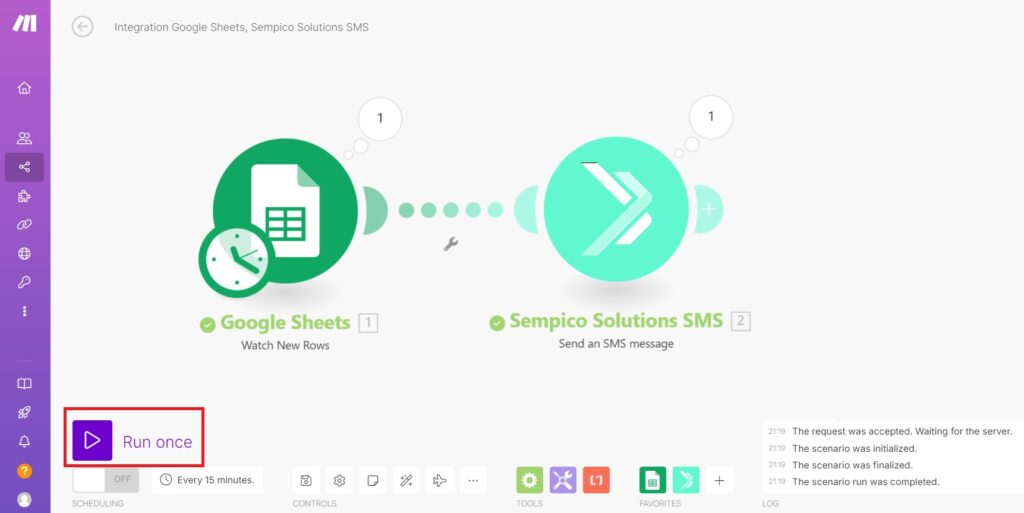
Review Sent SMS: You can view the sent SMS by logging into your Sempico account and navigating to the Traffic > SMS Full Data section.
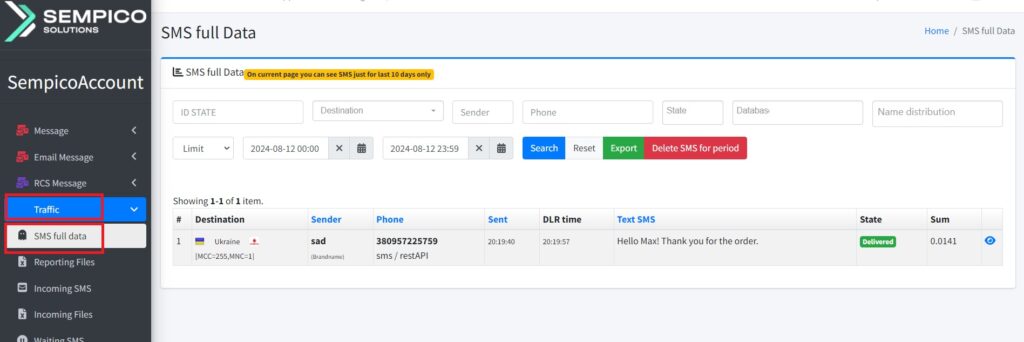
Save the Scenario: Ensure you save the created Scenario to retain your configurations.
In case of any questions, please do not hesitate to contact us.
Email: support@sempico.solutions
Skype: live:support_65276