 Back to all blogs
Back to all blogs
By Maksym Kovalenko
August 12, 2024
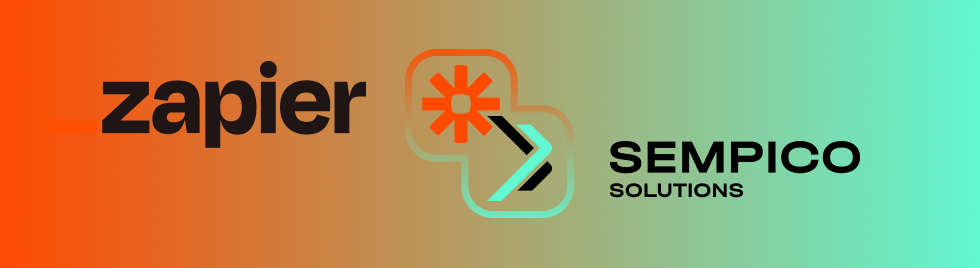
Zapier is an online automation tool that connects your favorite apps and services to automate workflows, enabling you to move information between them seamlessly. It supports over 3,000 apps, including popular ones like Gmail, Slack, and Salesforce. With Zapier, users can create “Zaps,” which are automated workflows that perform actions based on specific triggers, reducing the need for manual intervention and increasing productivity.
You can integrate and automate SMS sending according to your business processes using the Sempico Solutions app for Zapier. In order to do this you need to follow a few simple steps.
Access the Sempico Solutions SMS Application: Begin by navigating to the Sempico Solutions SMS app page on the Zapier platform and accepting the invitation.

Create a New Zap: Once the invitation is accepted, create a new Zap, which will be configured to send SMS messages.
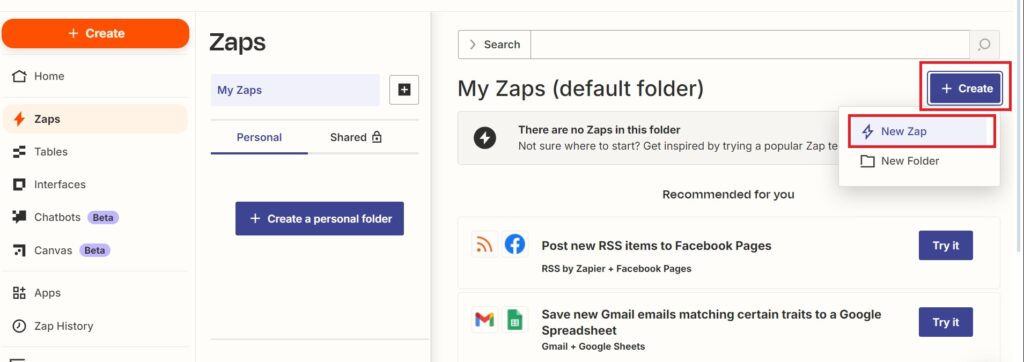
Configure the Trigger: Set up the trigger according to your specific requirements or business processes. For the purposes of this example, we will use the “New Spreadsheet Row” trigger from Google Sheets.

Select the Action: Choose the Sempico Solutions SMS application and select the “Send SMS” event for the action.
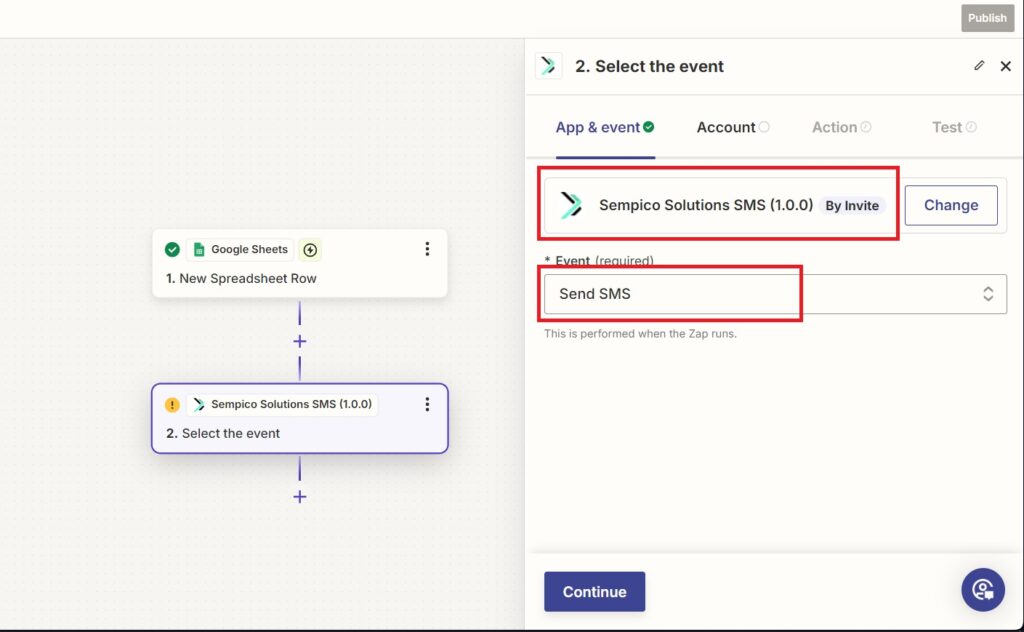
Connect Your Sempico Account: To link your Sempico account with Zapier, log in to your Sempico account, navigate to Settings > Market Place > Applications, and install the Zapier app.
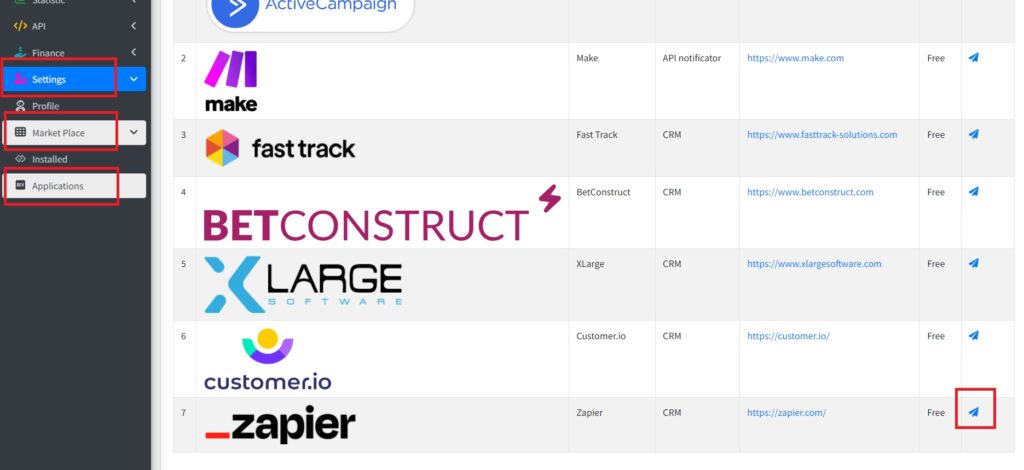
Generate and Save the Token: Click on the “Generate Token” button, enter the desired username for the integration in Field 1 (this can be identical to your account username), and save the settings.
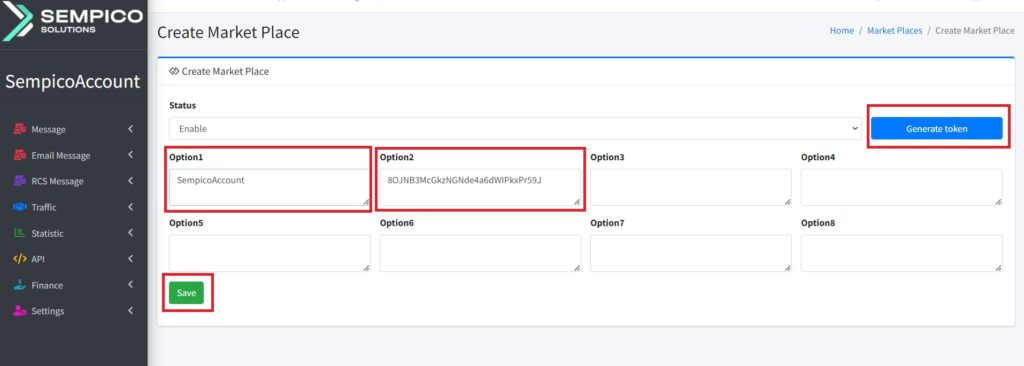
Authenticate Your Account in Zapier: Use the credentials you just saved to connect your Sempico account to Zapier.
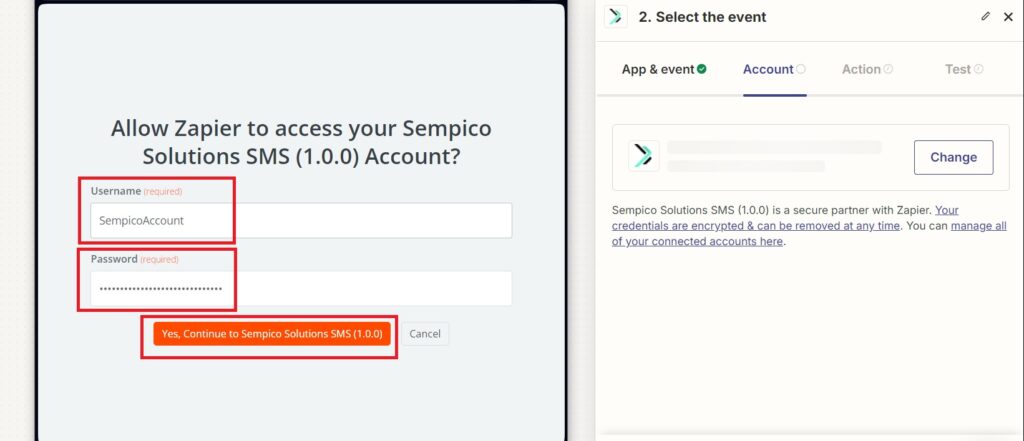
Configure SMS Sending: Set up the SMS sending parameters by specifying the recipient’s phone number, the Sender ID, and the SMS text. You have the option to use variables to fill in these fields.
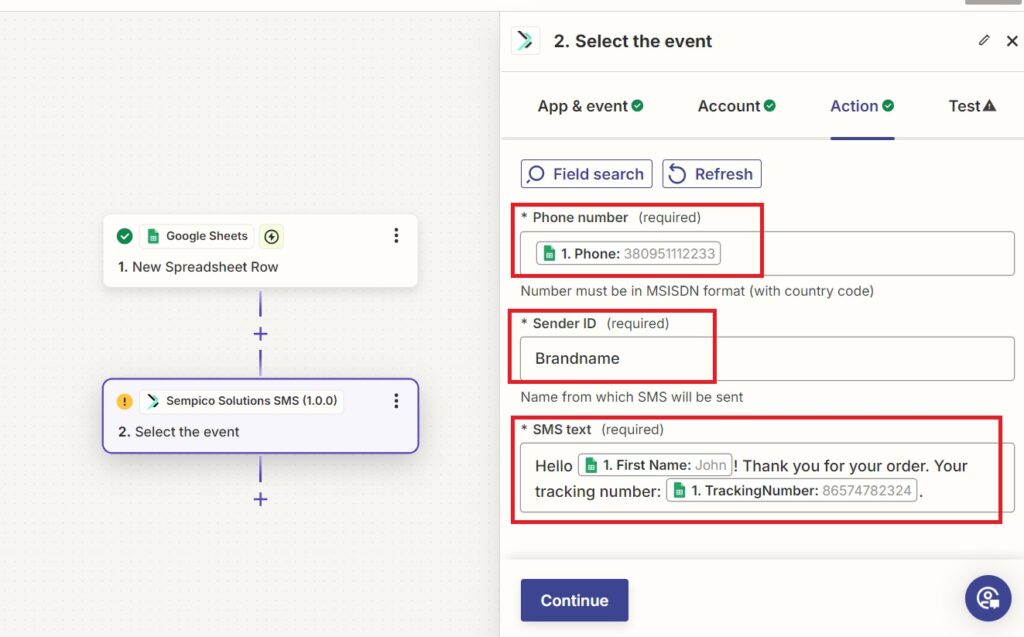
Test SMS Sending: You may opt to test the SMS sending to ensure the configuration is correct. Additionally, you can review the sent SMS within your Sempico platform account.
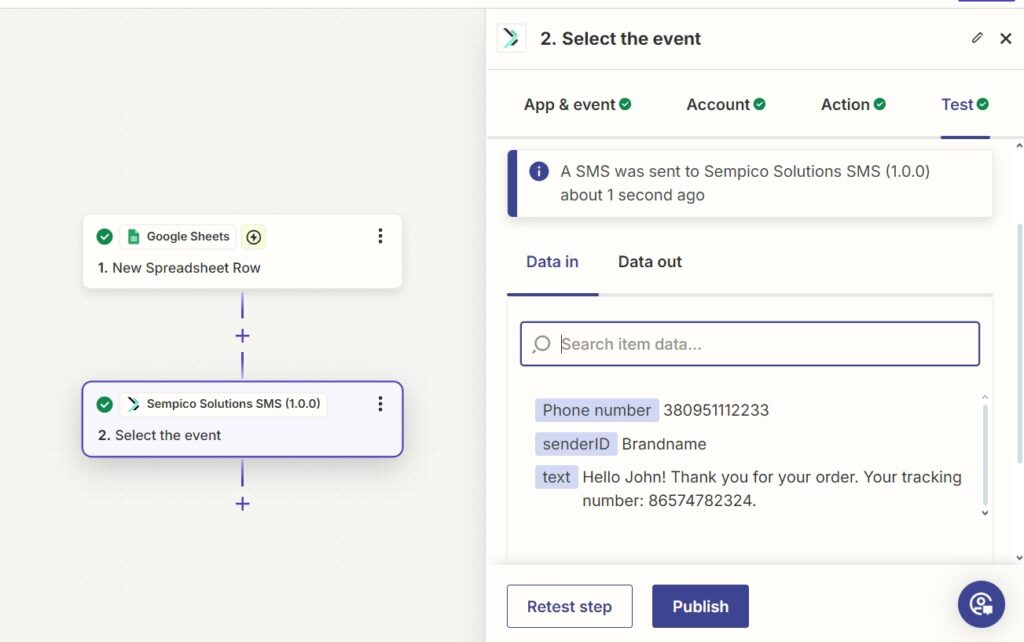
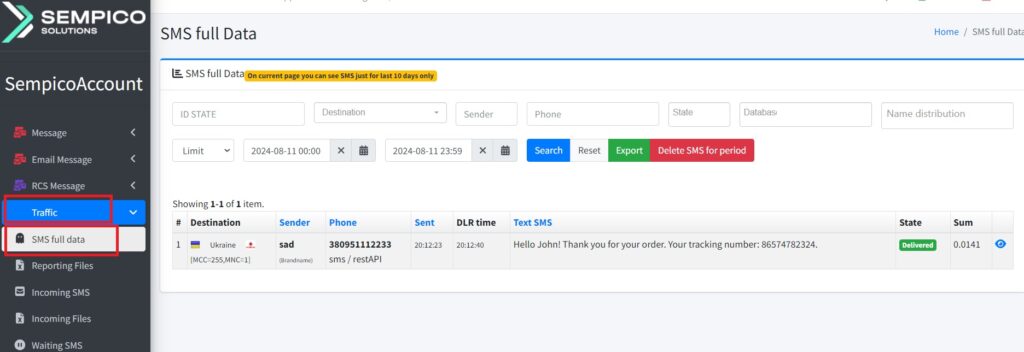
Activate the Zap: Once all configurations are complete, click the “Publish” button to activate the Zap.
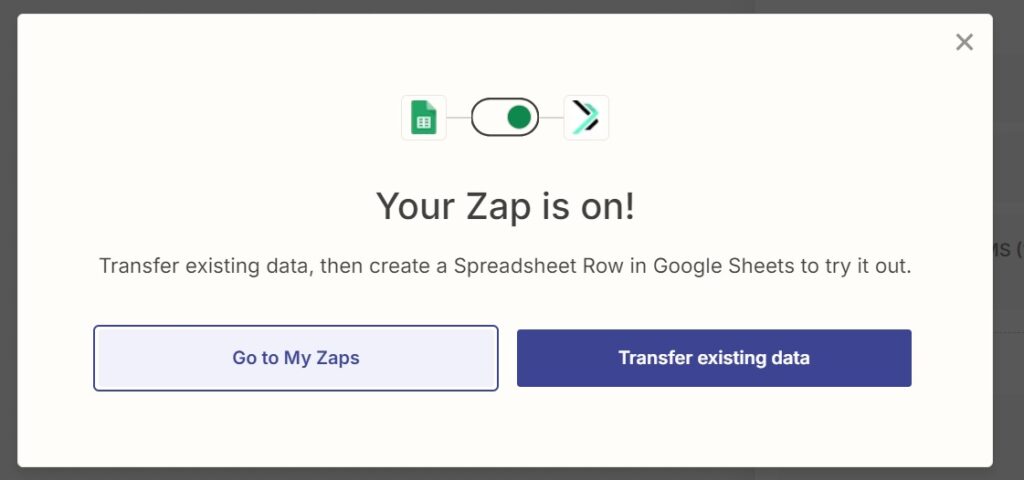
In case of any questions, please do not hesitate to contact us.
Email: support@sempico.solutions
Skype: live:support_65276